Knowledge Center
Purchase Order Management
Simplify your purchase order management process easily with eComGlobus. Purchase Order (PO) is an commercial document, issued by the buyer to seller, which authorises a purchase transaction for goods or services from a supplier. Purchase Orders play an important role in controlling business purchases.
How to Create a Purchase Order with the help of eComGlobus?
-
Go to Settings >> Admin Dashboard >> PO Flow Setting, then turn on it.
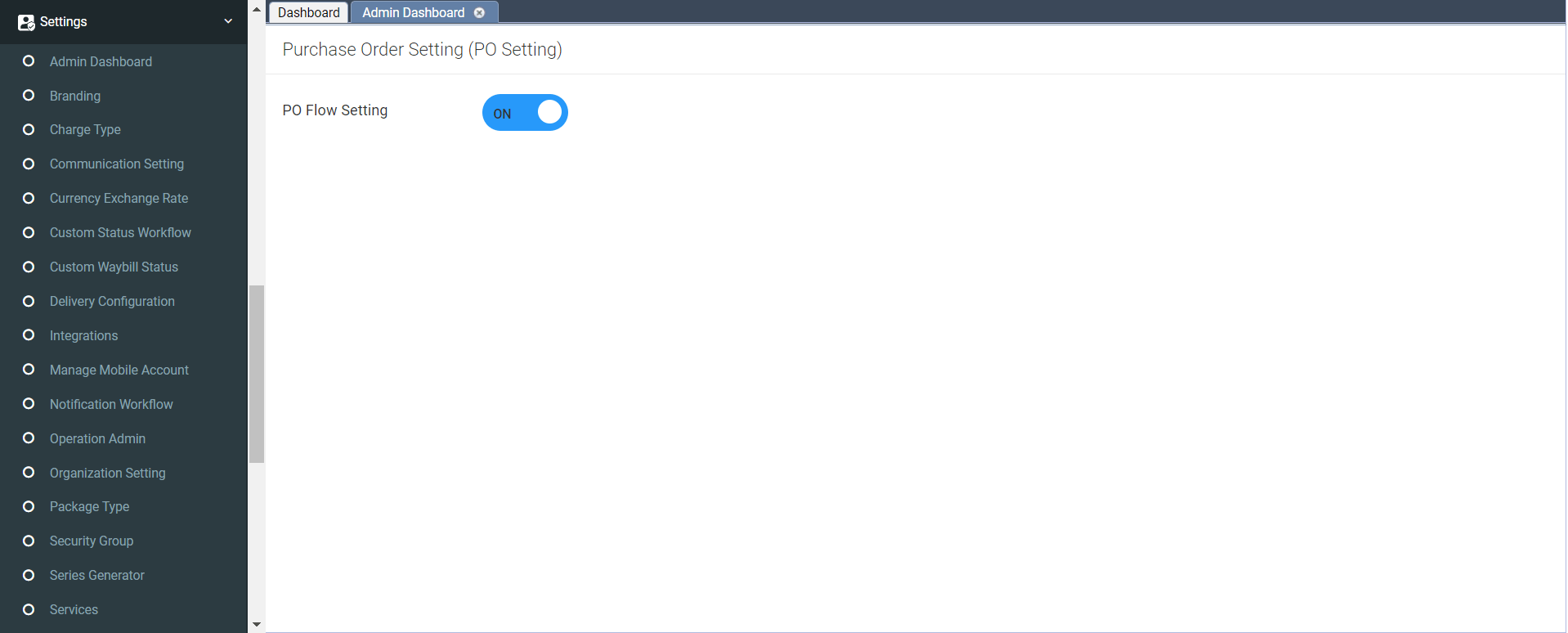
-
From Menu bar, go to WMS Inbound >> Purchase Order
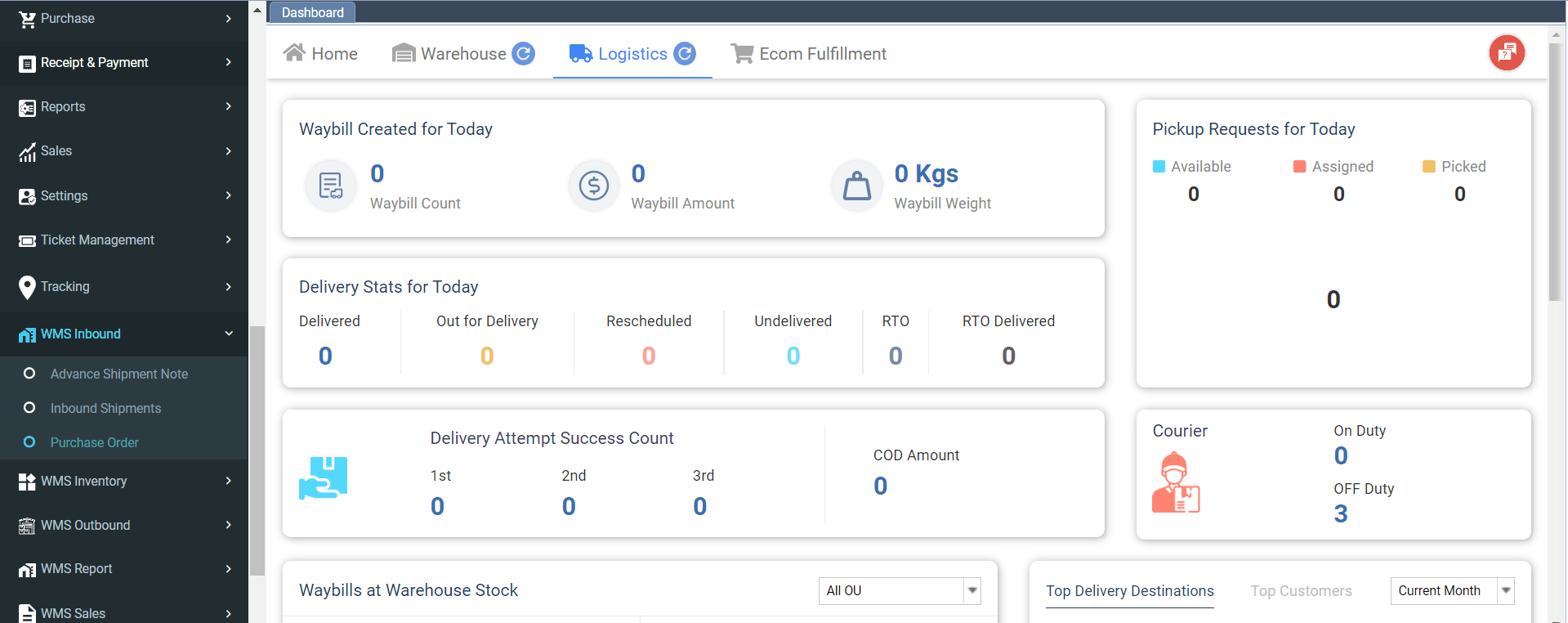
-
You can view all the Purchase orders created in the below list.
-
Click on purchase order to create PO
-
You can also upload the file for bulk data
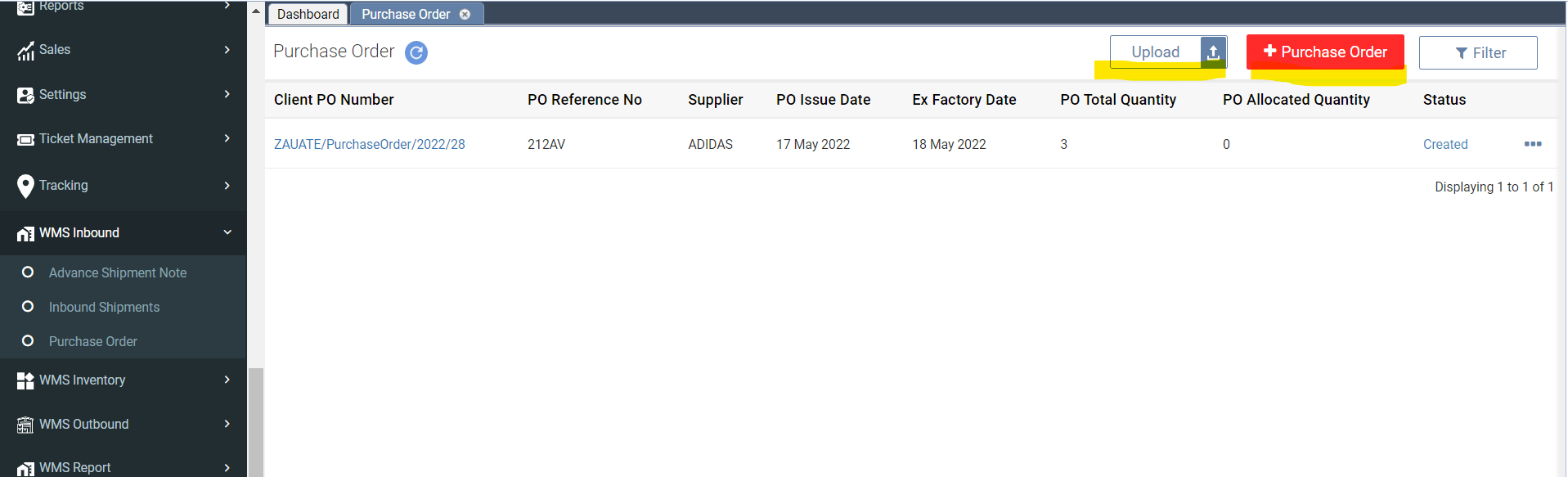
-
-
You can select the PO type from the following options given below:
-
Supplier
-
Stock Transfer
-
Select required supplier
-
Update the PO number
-
PO currency
-
Update all the necessary data
-
Click on Save
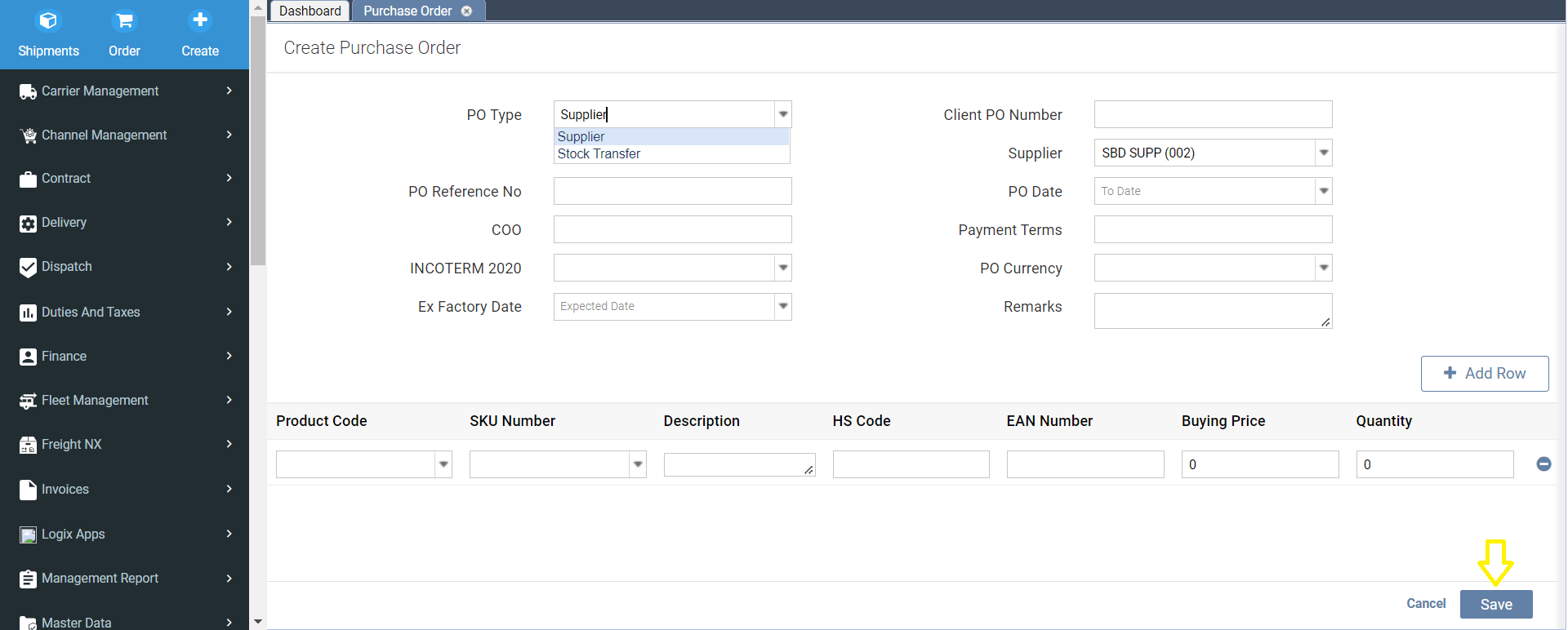
-
-
-
Below are the instructions on how to upload the bulk data.
-
Click on Download sample.
-
Once the sample is downloaded then, update the file with the required data.
-
Click on Choose File.
-
And click on update.
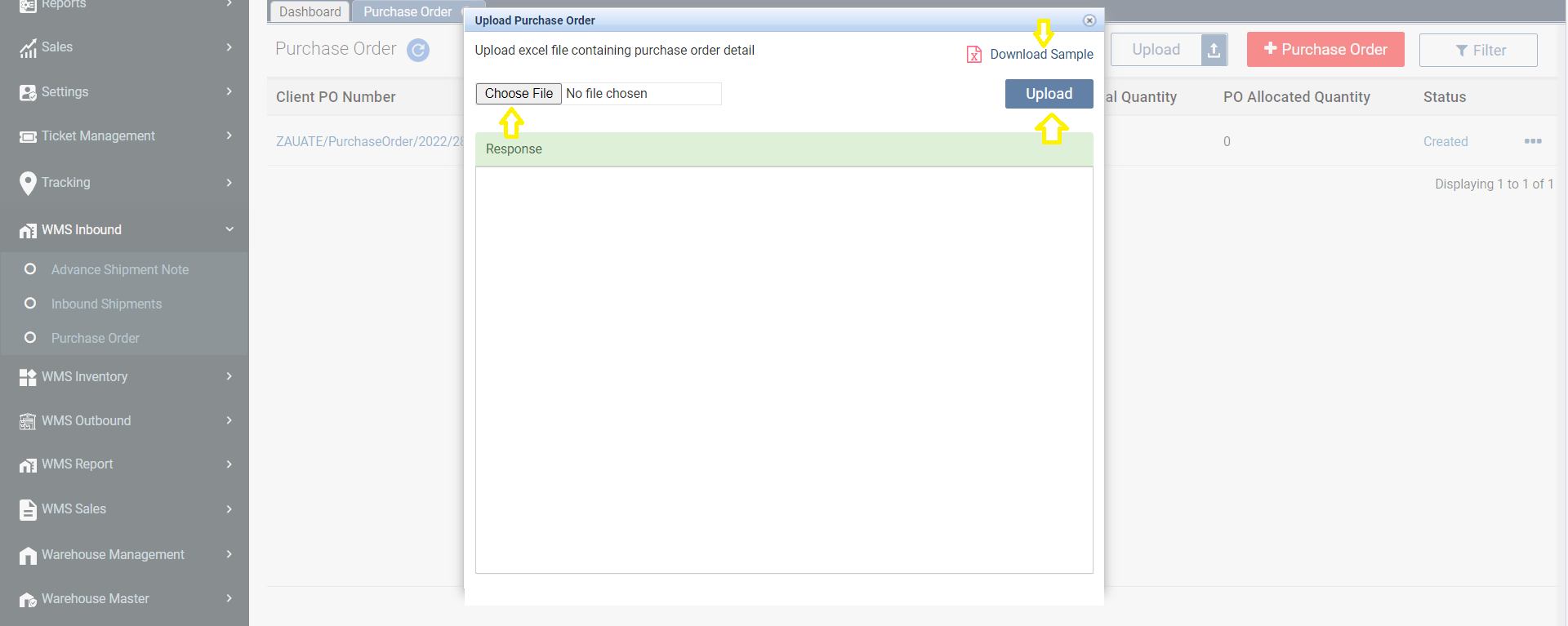
-
-
Sample of an Uploaded Excel file
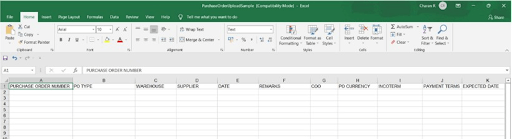
-
After Creating PO :-
-
Click on the 3 dots, then click on send for approval.
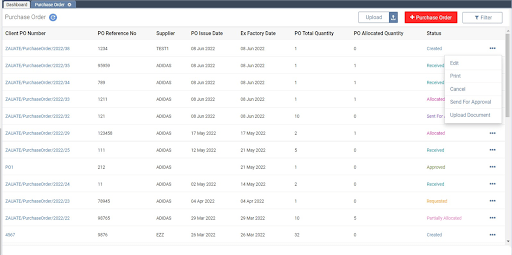
-
-
Select the user, then click on Send.
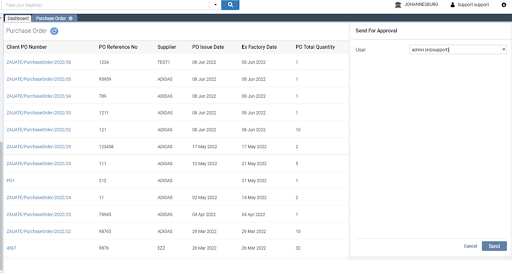
-
After sending…
-
It is shown that the status is sent for approval.

-
-
Other users receive this request from a menu of Purchase Order shown below.
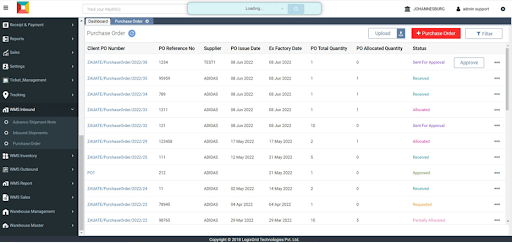
-
Click on approve, then send.
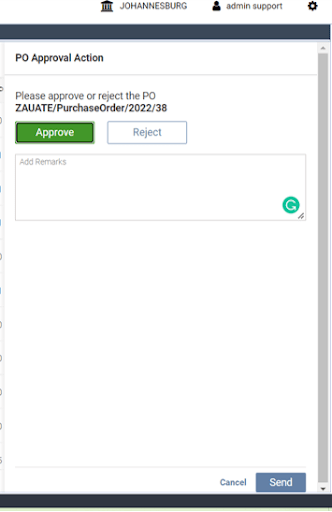
-
Then print the request for the purchase order and send an email.
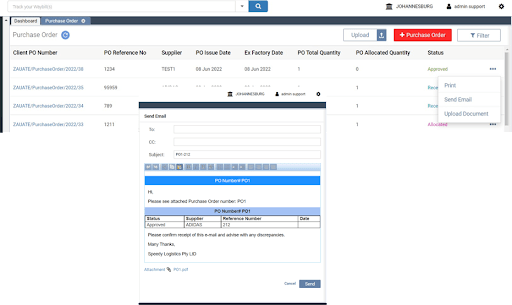
-
After sending an email of approval from the receiving user.
-
It is shown in the sending user of the purchase order as requested.

EComGlobus for all ecommerce logistics solutions to manage your Shopify stores
